When you copy content from another source and paste it into a Word document, you will see what appears in the box below.
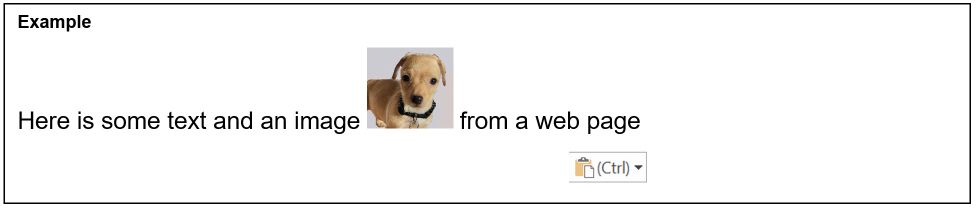
Clicking on the down chevron, you see these choices, listed in the order in which they appear
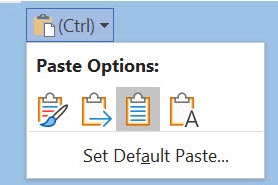
Note that each choice is hyperlinked to an example
Keep Source Formatting: Pasted material appears as in source with a grey background color behind all text
I added a background Page Color to make this behavior more apparent.
Merge Formatting: Pasted material assumes font and color of the target material; no grey background behind text (My preference)
Use Destination Styles: Pasted material maintains formatting of the source
Keep Text Only: Pasted material assumes font and color of target less hyperlinking, images, etc.
-
To change the default action for Paste, go to File > Options > Advanced
Under Cut, Copy, and Paste, select the Down Arrow for the setting to change
The possibilities are shows below. Each category has a drop-down menu

For more information see https://support.microsoft.com/en-us/office/control-the-formatting-when-you-paste-text-20156a41-520e-48a6-8680-fb9ce15bf3d6
Ralph Sutter